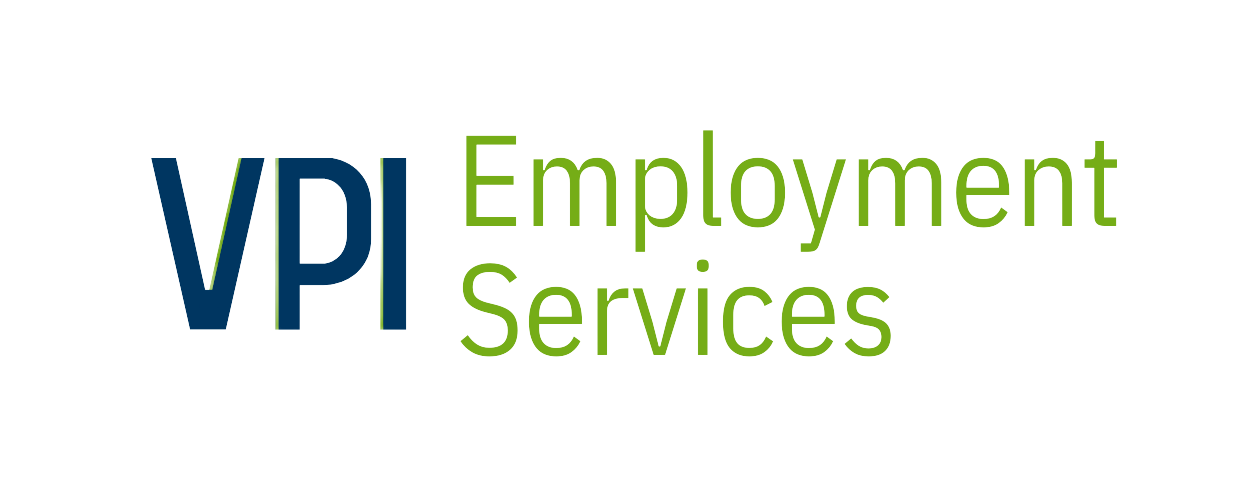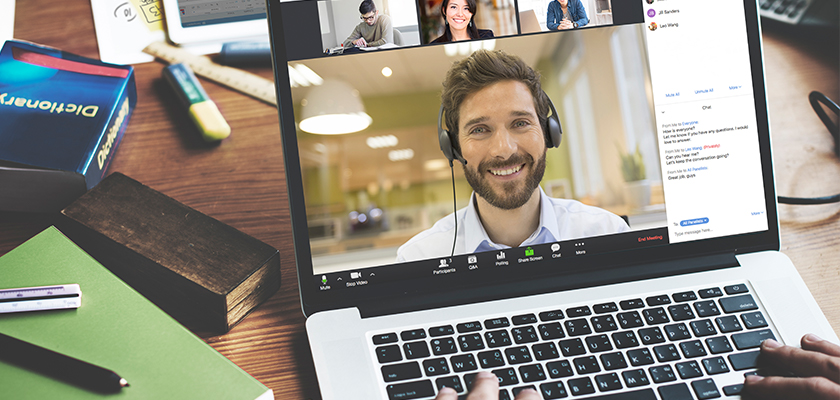To help encourage social distancing and, VPI Working solutions now offers virtual workshops hosted over Zoom.
If you aren’t familiar with Zoom, this is a quick guide to help you get started.
For more information about our virtual workshops or any of our services, contact us today.
What is Zoom?
Zoom is a virtual video conferencing program. It allows multiple users in different locations to see each other and talk as a group.
You can think of Zoom like a regular telephone call, but it has additional features that make it useful for communicating when you can’t be in the same room as other people.
It has traditionally been used for business meetings but is increasingly being used for a range of scenarios from social to educational situations.
How can Zoom help with my job search?
VPI Working Solutions now offers Virtual workshops using the Zoom platform. These workshops cover a range of topics that job seekers, or anyone, may find useful–like Resume Building, Maintaining Mental Health, and Customer Service Excellence.
These workshops allow you to hear from a live instructor, in real time. You can ask questions and hear from other participants all without leaving your home.
How do I get started with Zoom?
If you’ve never used Zoom before, you’ll need to download the application on your desktop or on your mobile device. Once you download and install the application, Zoom will open automatically whenever you try to enter a Zoom meeting or workshop.
You can download the Zoom application here: zoom.us/download
How can I sign up for a virtual workshop
Once you’ve downloaded and installed the Zoom application, you can sign up for a virtual VPI workshop by visiting: www.vpi-inc.com/event-calendar/special-events
When you find a workshop you like, fill out the registration form, and you’ll be registered to participate in the workshop. You’ll be sent an automatic confirmation email that includes the date and time of the workshop as well as a link and password.
Up to 20 minutes before the workshop start time, click the link in the email. At that point the Zoom application will open and you’ll be prompted to enter your name and email address and the meeting password that you received in your confirmation email.
After you’ve entered your name, email address and the meeting password, you’ll be added to the workshop.
What are some features of Zoom?
The Zoom interface will be a bit different depending on whether you’re using the desktop or mobile version. But the key features that you have access to will be the same.
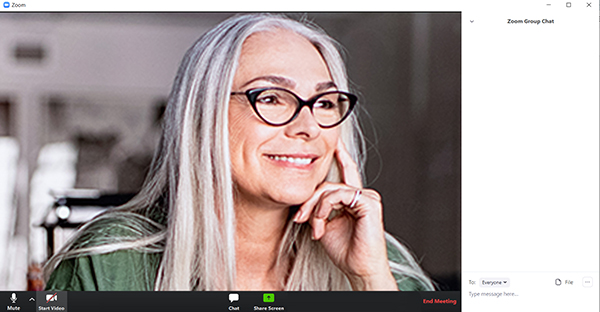
Muting
If you don’t feel comfortable talking you can turn off your mic or camera and you can click the “Mute” and “Start/Stop Video” buttons to turn your mic or camera off.
Muting will prevent others in the meeting from hearing r seeing you, but you will still be able to hear what is happening in the meeting. You can turn your mic and camera back on by clicking the same buttons.
Chat
If you’ve got something to say, but don’t want to talk or interrupt the person who is talking, you can use the text chat feature. Click the “Chat” button and a chat feed will open up. On desktop this appears on the right-hand side of the screen.
In the chat window you can type your question or comment. When you hit enter, everyone else will be able to see your message, and you’ll be able to see any messages that anyone else writes. This is a good way to ask a question-and a moderator will answer your question in the chat.
Screen Sharing
One of the most valuable Zoom features Screen Sharing which allows you to replace your camera image with an image of what’s happening your screen.
This feature will mostly be used by the workshop facilitator. It makes it possible for one person to show the group what they are looking at–in the case of the workshops, this is the